A library to make localStorage easier to use
One of the problems with localStorage is it takes in only string values. If you want to save an object, you have to convert it into JSON with JSON.stringify.
When you retrieve objects from localStorage, you need to convert the JSON value back into JavaScript with JSON.parse
// Saving object to localStorage
const value = {
key: 'value',
key2: 'value2'
}
localStorage.setItem('storage', JSON.stringify(value))
// Getting object from localStorage
const storedValue = JSON.parse(localStorage.getItem('storage'))
This process is troublesome because of the extra need to use JSON.stringify and JSON.parse.
When I use localStorage, I find myself storing objects a lot and I want to have a simpler syntax. So I created a library called localStore.
localStore simplifies things
Saving and getting items with localStore is simplified — you don’t have to use JSON.stringify or JSON.parse.
// Saving items with localStore
const value = {
key: 'value',
key2: 'value2'
}
localStore.set(storage, value)
// Getting items with localStore
const storedValue = localStore.get('storage')
A bonus: You don’t have to remember whether you stored a string value or a JSON object into localStorage.
When you get items, localStore checks whether the value is a string or a JSON object for you. It calls JSON.parse for you so you don’t have to. No more JSON.parse errors! Yay!
// Saving a string value with localStore
localStore.set('message', 'Hello world')
// Getting a string value with localStore
const storedValue = localStore.get('message')
Extra features: Saving an expiry value
Access tokens often come with an expires_in value. When I save access tokens to localStorage, I have to convert this expires_in value into a timestamp manually.
const token = {
value: access_token,
expiry: Date.now() + expires_in * 1000
}
localStorage.setItem('token', JSON.stringify(token))
With localStore, I don’t have to worry about converting the expires_in value into a timestamp. It gets converted for me automatically if I pass in an expiresIn property as an option.
localStore.set(token, '12345', {
expiresIn: 3600
})

When you get items with an expiry value using localStore, it will check whether the item has expired.
-
If the item has expired, localStore will delete this item from localStorage and return
undefined. This saves the need to perform any cleanup. -
If you want to keep the item in localStorage beyond its expiry, you can set
deleteWhenExpiredtofalseas you save the item.
// Prevents localStorage from deleting the stored value when the value expires
localStorage.set(token, access_token, {
expiresIn: expires_in,
deleteWhenExpired: false
})
When you access an expired item with deleteWhenExpired: false, localStore adds an expired: true so you don’t have to compare the expiry value with Date.now.
// Getting expired value
const token = localStore.get('token')
console.log(token)
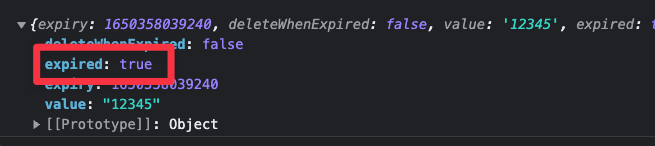
Installing localStore
I added localStore in JavaScript repository. You can install everything with this command:
npm install @zellwk/javascript
This library is ES modules compatible. You can import localStore with the following code:
import * as localStore from '@zellwk/javascript/localstore.js'
That’s it!
I hope you find localStore helpful!
Thanks for reading. This article was originally posted on my blog. Sign up for my newsletter if you want more articles to help you become a better frontend developer.
