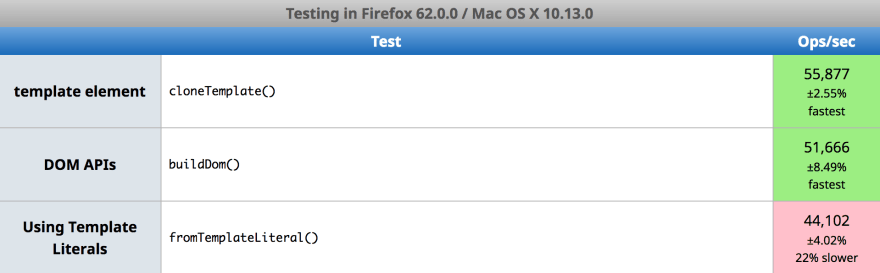Lets Build Web Components! Part 1: The Standards
Component-based UI is all the rage these days. In fact it's so established that people have even started retconning old-school jQuery widgets as "jQuery Components" 
When we say "Component", we're mostly referring to self-contained, reusable bits of UI which, once written, we can insert into our apps wherever we want. Fancy interactive buttons, specially designed pull-quotes, or the perennial favourite card widgets are examples of the types of designs that lend themselves well to components.
Did you know that the web has its own native component module that doesn't require the use of any libraries? True story! You can write, publish, and reuse single-file components that will work in any* good browser and in any framework (if that's your bag). Read on to find out how!
Overview
Web Components is an umbrella term that refers to a set of four browser standards that work together to form the web's native component model.
Each of these standards provides one piece of the puzzle. In this introductory post, we're going to briefly introduce each of them and explain how they help us in practical web development.
<template> Elements
The fundamental idea of components is reusable UI. To create that, we need a way to define a template for our component. If you're familiar with React, then you've probably used JSX before. If you're more an Angular type, you've likely defined templates in JavaScript template literals.
The <template> element lets us define snippets of HTML which aren't added to the document until cloned by JavaScript. The browser only needs to parse that HTML once (e.g. when the document loads), and can then clone it cheaply whenever asked to.
Here's a (really contrived) example of the template element in action:
<template id="dialog-template">
<dialog>
<p></p>
<button>⚓️ All Ashore!</button>
</dialog>
</template>
<label>
Type a <abbr title="message"> 💌</abbr>
<input id="input"/>
</label>
<button id="clone-it"><abbr title="Go!">🦑 Ahoy!</abbr></button>
<script>
document.getElementById('clone-it').onclick = () => superAlert(input.value);
function superAlert(message) {
// get a reference to the template
const template = document.getElementById('dialog-template');
// clone or "stamp" the template's contents
const clone = template.content.cloneNode(true);
// Make any changes to the stamped content
const diag = clone.firstElementChild;
// <dialog> element polyfill
dialogPolyfill.registerDialog(diag);
diag.firstElementChild.textContent = message;
diag.lastElementChild.onclick = function closeModal() {
diag.close();
diag.remove();
}
document.body.append(diag)
diag.showModal();
}
</script>
Using <template> elements is easy and performant. I put together a silly little benchmark that builds a simple table three ways: by cloning a template element, by directly using DOM APIs, and by setting innerHTML. Cloning template elements is the fastest, DOM APIs are a little slower, and innerHTML is slowest by far.
So the <template> element lets us parse HTML once and reuse it as many times as we want. Exactly like what we need for our reusable components!
Read more about the <template> element and it's DOM API at MDN.
Custom Elements
The second standard we're going to take a look at is called custom elements. It does exactly what it says on the box: it lets you define your own custom HTML tags. Now you don't have to settle for just plain old <div> and <span>, but you can mark up your pages with <super-div> and <wicked-span> as well.
Custom Elements work just like built-in elements; add them your document, give them child elements, use regular DOM APIs on them, etc. You can use custom elements everywhere you use regular elements, including in popular web frameworks
All custom element tag names must contain a dash, to differentiate them from built in elements. This also helps to avoid name conflicts when you want to use <bobs-input> and <sallys-input> in the same app. As well, Custom elements can have their own custom attributes, DOM properties, methods and behaviours.
An example of how you might use a custom element:
<section>
<p>Twinkle, twinkle, little <super-span animation="shine">star</super-span>.</p>
<awesome-button exuberant>Shine it!</awesome-button>
</section>
Custom elements are defined as JavaScript classes, and registered on the window.customElements object via its define method, which has two parameters: a string to define the element's name, and a JavaScript class to define its behaviour.
This example takes a boring old <span> and gives it emoji super-powers! Give it a try.
customElements.define('super-span', class SuperSpan extends HTMLElement {
/**
* `connectedCallback` is a custom-element lifecycle callback
* which fires whenever the element is added to the document
*/
connectedCallback() {
this.addEventListener('click', this.beAwesome.bind(this))
this.style.display = 'inline-block';
this.setAttribute('aria-label', this.innerText);
switch (this.innerText) {
case 'star': this.innerText = '⭐️';
}
}
/**
* You can define your own methods on your elements.
* @param {Event} event
* @return {Animation}
*/
beAwesome(event) {
let keyframes = [];
let options = {duration: 300, iterations: 5, easing: 'ease-in-out'}
switch (this.getAttribute('animation')) {
case 'shine': keyframes = [
{opacity: 1.0, blur: '0px', transform: 'rotate(0deg)'},
{opacity: 0.7, blur: '2px', transform: 'rotate(360deg)'},
{opacity: 1.0, blur: '0px', transform: 'rotate(0deg)'},
];
}
return this.animate(keyframes, options)
}
});
Custom Elements have built-in features like lifecycle callbacks and observed attributes. We'll cover those in a later post. Spoiler alert: You can read all about custom elements on MDN
Shadow DOM
What stalks the document tree, hiding in the shadows, the dark places where innocent nodes fear to tread?
Dada dada dada dada! Shadow DOM!
I am darkness. I am the night. I am Shadow DOM!
Although "Shadow DOM" might sound exotic, it turns out you've been using it for years. Every time you've used a <video> element with controls, or an <input> element with a datalist, or others like the date picker element, you've been using Shadow DOM.
Shadow DOM is simply an HTML document fragment that is visible to the user while at the same time isolated from the rest of the document. Similarly to how iframes separate one document from another embedded document, shadow roots separate a portion of a document from the main document.
For example, the controls in a video element are actually a separate DOM tree which lives, batman-like, in the shadows of your page. Global styles don't affect the video controls, and the same is true vice-versa.
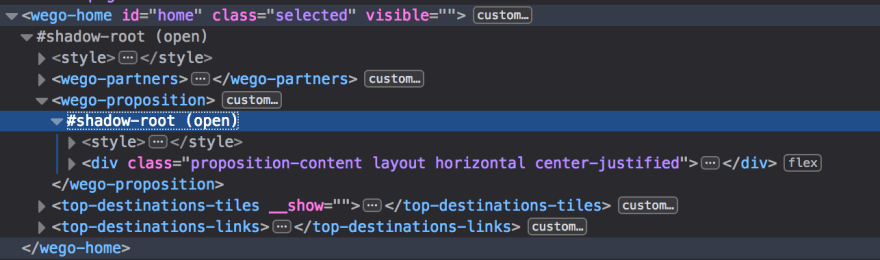
An example of Shadow DOM being used on wego.com to isolate DOM from the rest of the page
Why is isolating DOM a good thing? When working on web apps of any non-trivial size, CSS rules and selectors can quickly get out of hand. You might write the perfect CSS for a single section of your page, only to have your styles overruled by your teammate further down the cascade. Even worse, your new additions to the app might break existing content without anyone noticing!
Many solutions to this problem have been developed over time, from strict naming conventions to 'CSS-in-JS', but none of them are particularly satisfying. With shadow DOM, we have a comprehensive solution built in to the browser.
Shadow DOM isolates DOM nodes , letting you style your components freely, without worrying that other portions of the app might clobber them. Instead of reaching for arcane class names or stuffing everything into the style attribute, you can style your components in a simple, straightforward way:
Shadow DOM is the secret sauce in web components. It's what makes them self-contained. It's what gives us the confidence to drop them into a page without worrying about breaking other parts of the app.
And starting with Firefox 63, it's available natively on all good browsers.
Read more about Shadow DOM on MDN
With these three standards: Template, Custom Elements, and Shadow DOM, we have everything we need to write rich component UIs that run directly in the browser without needing any special tooling or build steps. The fourth standard, JavaScript Modules, enables us to factor complex apps composed of custom elements and publish our components for others to use.
JavaScript Modules
When we use the word module, what we mean is a freestanding piece of software which contains its own scope. In other words, if I define a variable foo in some module, I can only use that variable inside that module. If I want to access foo in some other module, I'll need to explicitly export it first.
Developers have been finding ways to write modular JavaScript for some time now, but it's only been fairly recently (since 2015 in the specs, and for the last year or so in practice) that JavaScript has had its own module system.
import { foo } from './foo.js'
const bar = 'bar'
export const baz = foo(bar)
There's a lot to say about modules, but for our purposes, it's enough that we can use them to write and publish web components.
Here's a simple example to whet your appetite.
// super-span.js
const options = {duration: 300, iterations: 5, easing: 'ease-in-out'}
const keyframes = [
{opacity: 1.0, blur: '0px', transform: 'rotate(0deg)'},
{opacity: 0.7, blur: '2px', transform: 'rotate(360deg)'},
{opacity: 1.0, blur: '0px', transform: 'rotate(0deg)'},
]
const template = document.createElement('template')
template.innerHTML = `
<style>
span {
display: inline-block;
font-weight: var(--super-font-weight, bolder);
}
</style>
<span><slot></slot></span>
<abbr title="click or mouse over">🖱</abbr>
`;
customElements.define('super-span', class SuperSpan extends HTMLElement {
$(selector) {
return this.shadowRoot && this.shadowRoot.querySelector(selector)
}
constructor() {
super()
const onMouse = this.shine.bind(this)
const root = this.attachShadow({mode: 'open'})
root.appendChild(template.content.cloneNode(true))
const slot = this.$('slot')
const [node] = slot.assignedNodes()
this.setAttribute('aria-label', node.textContent)
node.textContent = '⭐️'
this.addEventListener('click', onMouse)
this.addEventListener('mouseover', onMouse)
}
shine(event) {
this.$('span').animate(keyframes, options)
}
});
And then in our app's HTML:
<!DOCTYPE html>
<html lang="en">
<head>
<title>Custom Elements with Shadow DOM</title>
<meta charset="utf-8">
<meta http-equiv="X-UA-Compatible" content="IE=edge">
<meta name="viewport" content="width=device-width, initial-scale=1">
<link rel="stylesheet" href="/style.css">
<script type="module" src="./super-span.js"></script>
</head>
<body>
<super-span>star</super-span>
</body>
</html>
And this, my friends, is the coin-drop moment when you realize how awesome web components can be.
Now you can easily import pre-made custom elements with awesome behaviour and semantics right into your documents, without any build step.
<!DOCTYPE html>
<html lang="en" dir="ltr">
<head>
<meta charset="utf-8">
<title>Be Excellent to Each Other</title>
<script type="module" src="//unpkg.com/@power-elements/lazy-image/lazy-image.js?module"></script>
<script type="module" src="//unpkg.com/@granite-elements/granite-alert/granite-alert.js?module"></script>
<script type="module" src="//unpkg.com/@material/mwc-button/mwc-button.js?module"></script>
<link rel="stylesheet" href="style.css">
</head>
<body>
<header>
<h1>Cross-platform, Framework-Agnostic, Reusable Components</h1>
</header>
<main>
<granite-alert id="alert" level="warning" hide>
<lazy-image role="presentation"
src="//placekitten.com/1080/720"
placeholder="//web-components-resources.appspot.com/static/logo.svg"
fade
></lazy-image>
</granite-alert>
<mwc-button id="button" raised>🚀 Launch</mwc-button>
<script>
const alert = document.getElementById('alert')
const button = document.getElementById('button')
const message = document.getElementById('message')
button.onclick = () => {
alert.hide = !alert.hide;
button.textContent = alert.hide ? '🚀 Launch' : '☠️ Close'
}
</script>
</main>
</body>
</html>
Conclusion
Web components standards let us factor self-contained, reusable UI that runs directly in the browser without cumbersome build steps. These components can then be used anywhere you use regular elements: in plain HTML, or within your app's framework-driven templates.
In our next post, God-willing, we'll explore writing web components with vanilla browser APIs for maximum control and interoperability.
😀 Thanks for reading! 😁
This post originally published on dev.to. Read there for interactive examples.