Flutter code recipe for AnimatedOpacity widget
AnimatedOpacity widget is used to achieve a smooth transition from one UI element to another.
Recipe: Achieve a smooth animation when transitioning from one UI element to another.
Focus Widget: AnimatedOpacity
Goal: Fade in and out a blue rectangle on click of button. Interface is super simple and will look like this:
Blue Rectangle animates when button is pressed: 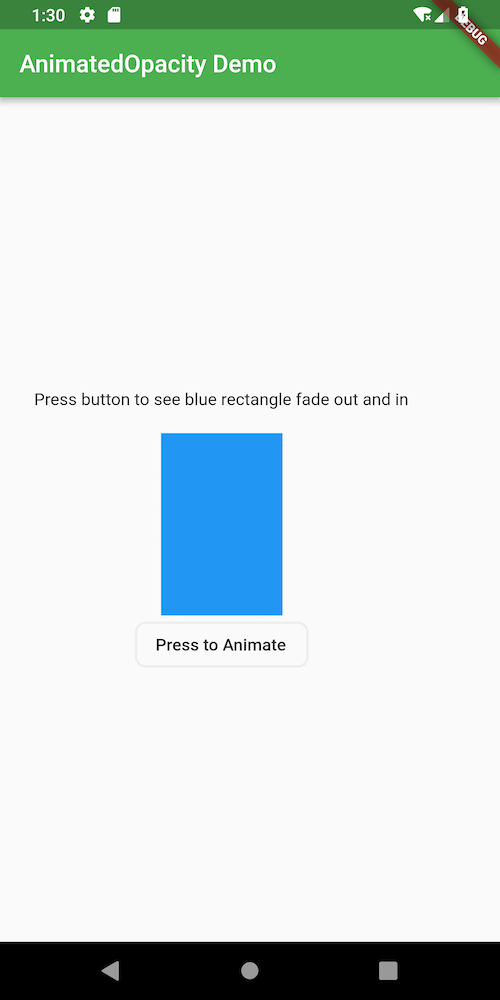
Checkout AnimatedOpacity animation
Lets's go!
We need three things to accomplish our goal of animating a blue rectangle.
- Widget to animate: A blue rectangle
Container(
width: 100,
height: 150,
color: Colors.blue,
);
- StatefulWidget: A way to hold visibility state of rectangle.
StatefulWidgethasStateobject that can hold and update some data for app.Stateobject'ssetStatemethod helps to rebuild widget reflecting the updated state of the app data.
class AnimatedOpacityRecipe extends StatefulWidget {
@override
State<StatefulWidget> createState() => _AnimatedOpacityRecipeState();
}
The State object will have the flag about the rectangle widget's visibility state say _visible._visible to true means that rectangle is visible or vice versa.
class _AnimatedOpacityRecipeState extends State<AnimatedOpacityRecipe> {
bool _visible = true;
}
Method animatedOpacityWidget returns the AnimatedOpacity widget.duration property is to control the speed of animation. In this example, it takes 900 milliseconds to fade out the rectangle. This is important to show a smooth transition.
Widget animatedOpacityWidget() {
return AnimatedOpacity(
duration: Duration(milliseconds: 900),
opacity: _visible ? 1 : 0,
child: _blueRectangle(),
);
}
- OutlineButton widget: A button to toggle fade in/out rectangle Button labeled 'Animate' to fade in/out rectangle.
setState()method toggles the visibility flag for the rectangle widget. It forces Flutter to rebuiltAnimatedOpacitywidget in accordance with new value of_visibleflag.
...
OutlineButton(
shape: new RoundedRectangleBorder(
borderRadius: new BorderRadius.circular(8.0),
),
child: Text("Press to Animate"),
onPressed: () {
setState(() => _visible = !_visible);
},
)
...
Complete example code
import 'package:flutter/material.dart';
//starting the app
void main() => runApp(MyApp());
class MyApp extends StatelessWidget {
// This widget is the root of your application.
@override
Widget build(BuildContext context) {
return MaterialApp(
title: 'Flutter Cookbook',
theme: ThemeData(
// This is the theme of your application.
primarySwatch: Colors.green,
),
home: AnimatedOpacityRecipe(title: 'AnimatedOpacity Demo'),
);
}
}
class AnimatedOpacityRecipe extends StatefulWidget {
final String title;
AnimatedOpacityRecipe({Key key, this.title}) : super(key: key);
@override
State<StatefulWidget> createState() => _AnimatedOpacityRecipeState();
}
class _AnimatedOpacityRecipeState extends State<AnimatedOpacityRecipe> {
bool _visible = true;
Widget _blueRectangle() {
return Container(
width: 100,
height: 150,
color: Colors.blue,
);
}
Widget animatedOpacityWidget() {
return AnimatedOpacity(
duration: Duration(milliseconds: 900),
opacity: _visible ? 1 : 0,
child: _blueRectangle(),
);
}
@override
Widget build(BuildContext context) {
return Scaffold(
appBar: AppBar(
title:Text(widget.title),
),
body: buildDemoComponent(context),
);
}
Widget buildDemoComponent(BuildContext context) {
return Material(
child: Padding(
padding: EdgeInsets.all(8.0),
child: Column(
mainAxisAlignment: MainAxisAlignment.center,
children: <Widget>[
Padding(
child: Text(
'Press button to see blue rectangle fade out and in'
),
padding: EdgeInsets.all(20.0),
),
animatedOpacityWidget(),
OutlineButton(
shape: new RoundedRectangleBorder(
borderRadius: new BorderRadius.circular(8.0),
),
child: Text("Press to Animate"),
onPressed: () {
//Toggles visibility of the rectangle
setState(() => _visible = !_visible);
},
)
],
),
),
);
}
}
Source code repo: Recipe source code is available here
References:
- https://flutter.io/docs/cookbook/animation/opacity-animation.html
- https://docs.flutter.io/flutter/widgets/Opacity-class.html
Liked the article ? Please let me know in the comments below what other topics you would like me to write.
