Adding Syntax Highlighting in Flutter Cookbook App
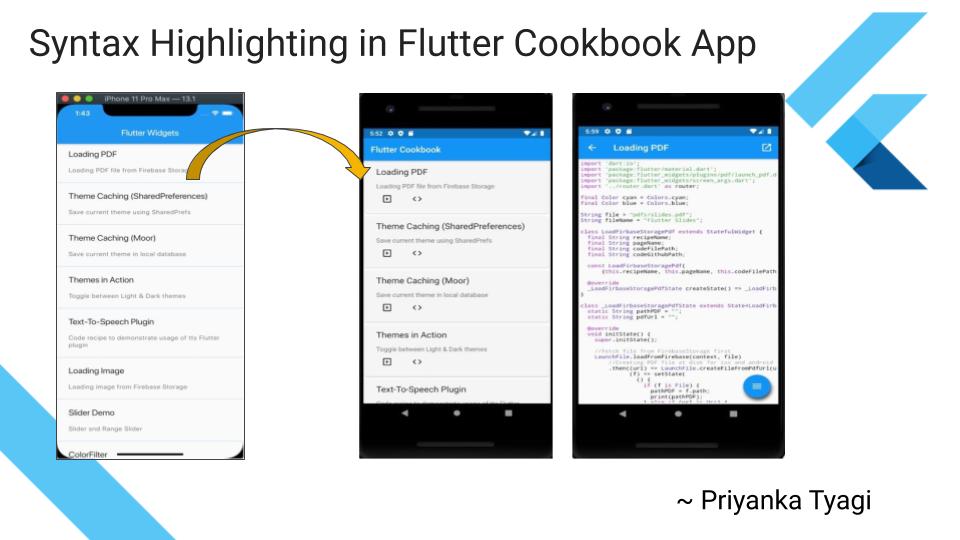
Target Audience: Beginner
Recipe: Displaying code snippets for Flutter Cookbook code recipes.
Focus Widget: syntax_highlighter plugin
Checkout the companion video tutorial here
Lets's go!
pubspec.yaml dependency
Add syntax_highlighter plugin dependency as below:
dependencies:
flutter:
sdk: flutter
#Highlighting syntax in code snippets for code recipes
syntax_highlighter: ^0.1.0
#To provide Floating Action widget to zoom in and out code snippet text
animated_floatactionbuttons: ^0.1.0
-
syntax_highlighterplugin: This plugin is used to highlight syntax in code snippets for code recipes. -
animated_floatactionbuttonsplugin: This plugin is used to provide Floating Action widget to zoom in and out code snippet text.
CodeFileWidget: A StatefulWidget to display Code snippet
Class CodeFileWidget is a StatefulWidget. It's responsible to display underlying code for a Flutter code recipe.
This class takes four parameters to populate appropriate code snippet in CodeFileWidget.
recipeName: Code recipe's name to display in the appBar at the top.pageName: This is used to routing purposes. In this particular app, this is a required parameter to navigate the recipe's code and its preview and vice versa.codeFilePath: This is the location of code file in the code. For example:lib/pdf/. Don't forget to add this path inassetssection ofpubspec.yamlfile like below:
assets:
- lib/pdf/
codeGithubPath: This is the externalhttps://link to code's file in Github repo.
final String recipeName;
final String pageName;
final String codeFilePath;
final String codeGithubPath;
CodeFileWidget(
{this.recipeName, this.pageName, this.codeFilePath, this.codeGithubPath});
@override
CodeFileWidgetState createState() {
return CodeFileState();
}
}
class CodeFileWidgetState extends State<CodeFileWidget> {
double scaleFactorText = 1.0;
@override
Widget build(BuildContext context) {
...
);
}
List<Widget> codepreviewActions(String codeContent) {
...
}
Widget highlightCodeSyntax(String codeContent, BuildContext context) {
...
}
}
Next, we'll go over the each of the three methods of CodeFileWidgetState. Please note that default scale factor value for text is set to 1: double scaleFactorText = 1.0;
Building screen
First, we'll build the main interface to display code snippet.
AppBar: The App Bar has an action to open the external link to Github repository file. Title displays the recipe name.
FutureBuilder: FutureBuilder loads the file contents of the passed codeFilePath file. It shows the CircularProgressIndicator widget while file contents are loading. Once the data is available, highlightCodeSyntax(...) method takes the file contents and highlights syntax.
AnimatedFloatingActionButton : AnimatedFloatingActionButton is used to show actions to zoom_in and zoom_out code, and to navigate to the demo view.
@override
Widget build(BuildContext context) { return Scaffold( appBar: AppBar( leading: IconButton( icon: Icon(Icons.arrow_back), onPressed: () => Navigator.pop(context), ), title: Text(widget.recipeName), actions: \<Widget\>[IconButton( icon: Icon(Icons.open_in_new), onPressed: () => UrlUtils.open(this.widget.codeGithubPath), )], ), body: FutureBuilder( future: rootBundle.loadString(widget.codeFilePath) ?? 'Error loading code file ${this.widget.codeFilePath}', builder: (BuildContext context, AsyncSnapshot\<String\> snapshot) {
if (snapshot.hasData) {
return Scaffold(
body: Padding(
padding: EdgeInsets.all(4.0),
child: highlightCodeSyntax(snapshot.data, context),
),
floatingActionButton: AnimatedFloatingActionButton(
fabButtons: codepreviewActions(),
colorStartAnimation: Colors.blue,
colorEndAnimation: Colors.cyan,
animatedIconData: AnimatedIcons.menu_close,
),
);
} else {
return Center(child: CircularProgressIndicator());
}
},
),
);
}
Adding actions
Now, add actions like zoom_in, zoom_out, and navigating to code recipe demonstration.
-
Zooming Out:
scaleFactorText's value is decreased by0.1every time 'Zoom out' widget is tapped. That means text is made smaller. -
Zooming In:
scaleFactorText's value is increased by0.1every time 'Zoom out' widget is tapped. That means text is made bigger. You can see more text at a time. -
Navigating to Code demo: Tapping on this action opens the code recipe demonstration screen.
List<Widget> codepreviewActions() {
return <Widget>[
//making text smaller
FloatingActionButton(
heroTag: "zoom_out",
child: Icon(Icons.zoom_out),
tooltip: 'Zoom out',
onPressed: () => setState(() {
this.scaleFactorText = max(0.8, this.scaleFactorText - 0.1);
}),
),
//making text bigger
FloatingActionButton(
heroTag: "zoom_in",
child: Icon(Icons.zoom_in),
tooltip: 'Zoom in',
onPressed: () => setState(() {
this.scaleFactorText += 0.1;
}),
),
FloatingActionButton(
heroTag: "open_page",
child: Icon(Icons.slideshow),
tooltip: 'See Demo',
onPressed: () => Navigator.popAndPushNamed(
context,
widget.pageName,
arguments: ScreenArguments(widget.recipeName, widget.pageName,
widget.codeFilePath, widget.codeGithubPath),
),
),
];
}
Highlighting code syntax
This is the main method which is responsible to highlight syntax for the code file. Plugin provides SyntaxHighlighterStyle class to help provide the correct theme for the current platform's theme (light vs dark).
Container widget is used to display the code snippet using BoxConstraints.expand() constraints.
Scrollbar widget uses two nested SingleChildScrollView widgets. First one provides the vertical scrolling by default. Second SingleChildScrollView sets its scrollDirection property to Axis.horizontal to provide horizontal scrolling.
RichText widget uses textScaleFactor property to adapt the variable value for scaleFactorText.
TextSpan widget uses monospace fontFamily to show code in a readable view.
Plugin's DartSyntaxHighlighter class uses the chosen SyntaxHighlighterStyle to render file content using proper syntax highlighting.
Widget highlightCodeSyntax(String codeContent, BuildContext context) {
final SyntaxHighlighterStyle style =
Theme.of(context).brightness == Brightness.dark
? SyntaxHighlighterStyle.darkThemeStyle()
: SyntaxHighlighterStyle.lightThemeStyle();
return Container(
constraints: BoxConstraints.expand(),
child: Scrollbar(
child: SingleChildScrollView(
child: SingleChildScrollView(
scrollDirection: Axis.horizontal,
child: RichText(
textScaleFactor: this.scaleFactorText,
text: TextSpan(
style: TextStyle(fontFamily: 'monospace', fontSize: 12.0),
children: <TextSpan>[
DartSyntaxHighlighter(style).format(codeContent)
],
),
),
),
),
),
);
}
Source code repo
-
Recipe source code for
CodeFileWidgetclass is available here -
Flutter Cookbook project's source code is available here
References:
Happy cooking with Flutter 
Liked the article ? Couldn't find a topic of your interest ? Please leave comments or email me about topics you would like me to write
Follow me at twitter
