teach your kids to build their own game with Python - 2
Hello again!
Since the last part of this series got a lot of positive reactions, I am publishing this second one and will make sure to publish the last part before this weekend hopefully so stay tuned!
(want to jump and see the final outcome of this lesson? feel free to visit the original repo or jump to the end of this)
So, without further due, lets pickup from where we left last time.
The last piece of code we wrote allowed us to create and move the main player (we still need to make sure it fires  ).
).
The code so far looks like this:
# 🐢🐢🐢
import turtle
pen = turtle.Turtle()
pen.pendown() #this line puts the pen on the paper
for side in range(3): #see number three? its what reminds Python, THREE times!
pen.forward(100)
pen.right(90)
pen.forward(100)
player = turtle.Turtle()
player.penup()
def moveRight():
x = player.xcor()
x += 10
player.setx(x)
def moveLeft():
x = player.xcor()
x -= 10
player.setx(x)
def moveForward():unicorn
print('something')
y = player.ycor()
y += 10
player.sety(y)
def moveBackward():
y = player.ycor()
y -= 10
player.sety(y)
wn = turtle.Screen()
wn.listen()
wn.onkey(moveRight, 'd')
wn.onkey(moveLeft, 'a')
wn.onkey(moveForward, 'w')
wn.onkey(moveBackward, 's')
turtle.done() #this just keeps the window open until we close it.
turtle.close() #this just fixes issues related to closing the window
Sizes, dimensions, and cleaning
checked
As of now, if you run the code, it will draw a small box in the middle of the screen with small arrow (the player) that you can move.
So couple of things to do here:
- [ ] draw a bigger box
- [ ] hide the turtle that drew that box
- [ ] make the player bigger
so lets start by making our box bigger. You remember how we drew that? all we did was to make the  move in four directions. Great! so now we know that all we need to do is to position the turtle in the right place before we make it move (and maybe make it walk a bit longer?). the way we position any turtle we create with Python is by using this function
move in four directions. Great! so now we know that all we need to do is to position the turtle in the right place before we make it move (and maybe make it walk a bit longer?). the way we position any turtle we create with Python is by using this function .setposition(x, y) (intuitive right?).
To understand what does x and y actually mean, lets try to implement them first and then see. Right after creating the pen (pen = turtle.Turtle()), and before putting the pen down (pen.pendown()) we will write this:pen.hideturtle()
border_pen.penup()
border_pen.setposition(-300,300)
Try running it, what heppens?
Yess the small box moved to the left top corner! but why there?
Try changing the values of either the first or the second number in the function, run it again, and see what happens.
.setposition(x, y)pen.hideturtle() takes two ar> guments. x is how far right or left (zero is the center), and y is how far up or down (again, zero is the center).
Great, so now we are starting from the left top corner and we have a loop that we already wrote which draws a box. All we need to do is make the sides of that box longer.
for side in range(3):
pen.forward(600)
pen.right(90)
pen.forward(600)
Now run the code and check the dimension of the box (Sure feel free to change it the way you like. is is YOUR game  )
)
draw a bigger box ✔
You still see that annoying arrow at the top left side of the box? Lets hide it before we forget about it.
After the pen has done the job (beneath the loop), lets add this line
pen.hideturtle()
Yaay its gone 
draw a bigger box ✔
hide the turtle that drew that box ✔
Now we get to us, the player!
Currently we are a tiny arrow in the middle of a huge box heading east.
we need to be a bigger armory ship heading north 
Lets do some changes. First go to this image here, download it, and save it right next to your python file.
There are three steps for giving a shape to our turtle:
- Save the picture
- Make turtle register the picture in its memory
- tell turtle to give the registered picture to the player
Since you just saved the picture, the first step is done. Now the second step.
Turtle needs to know everything it is dealing with. So it has a command to register new shapes (JUST LIKE OUR PICTURE!)
to reigster our picture as a shape, lets add this line of code before we start drawing the box:
turtle.register_shape("ship.gif")
Notice, ship.gif is the name of the file you just saved. so if you want to download your own ship from the internet, make sure you either change its name or change the code to its name.
Last thing to do is to tell turtle heyy, this shape is for player.
below player = turtle.Turtle() add:
player.shape('sh or change the code to its name.
Last thing to do is to tell turtle heyy, this shape is for player.
below player = turtle.Turtle() add:
player.shape('ship.gif')
RUN AND SEE HOW GREAT IT FEELS TO RIDE A SPACE SHIP 

Now that we are in the field, lets start calling enemies in.
Lets give it a thought first. An enemy is basically a new turtle object on the screen. So say we want to have 5 enemies, we create 5 turtle objects and give them a position (sure, later on they'll do more than just standing there!). Since we already know loops, I will introduce lists so we make our development process easier.
Lists and appending enemies
a list is basically a container. You can think of it as a pencil case for your pencils and pens. a closet for your clothes, or a container for your turtles 
Lets use a loop (like the one we used to create the arena box) to make a list that has 10 of our enemies (again, an enemy is a turtle).
enemies = []
for i in range(10):
enemies.append(turtle.Turtle())
Sure enough, changing the number in the range will change the number of our enemies.
Now we have our enemies stored but not displayed on the screen. Lets create another loop to go over all the enemies in the list and put them somewhere on the screen. Wait, somewhere on the screen? this means that we dont even know exactly where!
Yess that is right. We will ask python to pick a random number between a range that we choose. And remember the X and Y system? we will have to tell Python to give each turtle a random y and a random x value. Thankfully Python has something ready that helps us choose random numbers every time we run the code. It is a package called randomand a particular function in that package is called randint
lets import the package in a new line after importing turtle.
from random import randint
Now lets use it. Below the loop that created the enemies in the list, we will write this loop:
for enemy in enemies:
x = randint(-300, 300)
y = randint(0, 300)
enemy.setposition(x, y)
what is happening here is basically letting Python choose a random number for x (a number between -300 and 300), and a random number for y (a number between 0 and 300), then giving telling the enemy to go to this random position. The reason x is between -300 and 300 is so that it fits in the box we created, where we want all the game to happen. But why y is only between 0 and 300? well thats because we do not want it to be very close to where we are,since the idea is to have them run towards us to attack (Yess we will do that too  ).
).
Now if you run the code, the result will look like this:
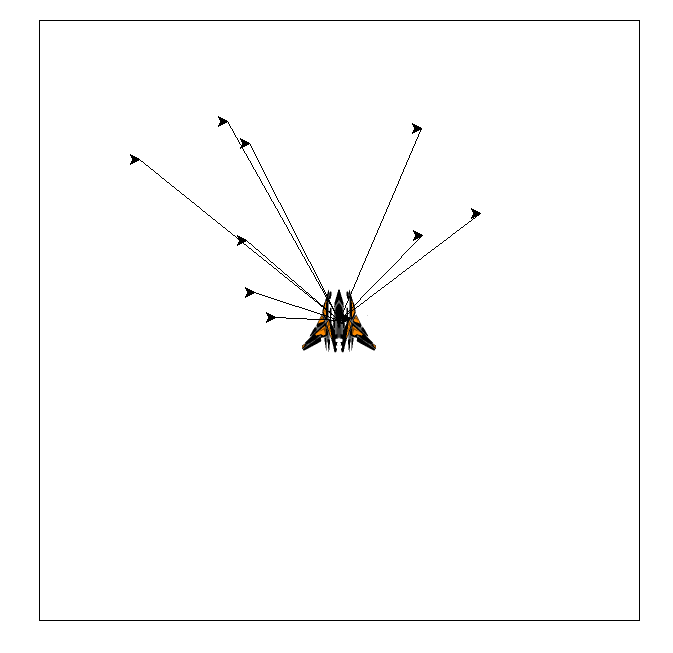
It turned out that Python first puts the enemy in the middle of the screen then sends it wherever you tell it to. Which results in these lines as if you remember, we previously said that turtles are like pens on papers. To move, we need to take the pen away from the paper before moving it. So lets add this line too.
for enemy in enemies:
x = randint(-300, 300)
y = randint(0, 300)
enemy.penup()
enemy.setposition(x, y)
woww it is starting to look scary 
Lets make it worse by giving those enemies some proper shape.
First go here, download the invadors picture, and save it next to the other image/python file. Then lets go ahead and register the picture and assign it to the enemies.
turtle.register_shape("ship.gif")
turtle.register_shape("invador.gif")
for enemy in enemies:
x = randint(-300, 300)
y = randint(0, 300)
enemy.penup()
enemy.setposition(x, y)
enemy.shape('invador.gif')
Looks good?
One last thing since we are dealing with pictures already, lets add a background picture to the whole game. Go here and download it.
turtle.register_shape("bg.gif")
then lets go below to the screen variable we created last time and assign it a background picture.
wn = turtle.Screen()
wn.bgpic("bg.gif")
If something went wrong, here is how the final code looks like:
(you can also see this repo for a commit history)
# This file is for the follow up tutorial 🐢
import turtle
from random import randint
pen = turtle.Turtle()
turtle.register_shape("ship.gif")
turtle.register_shape("invador.gif")
pen.penup()
pen.setposition(-300,300)
pen.pendown() #this line puts the pen on the paper
for side in range(3): #see number three? its what reminds Python, THREE times!
pen.forward(600)
pen.right(90)
pen.forward(600)
pen.hideturtle()
player = turtle.Turtle()
player.shape('ship.gif')
player.penup()
enemies = []
for i in range(10):
enemies.append(turtle.Turtle())
for enemy in enemies:
x = randint(-300, 300)
y = randint(0, 300)
enemy.penup()
enemy.setposition(x, y)
enemy.shape('invador.gif')
def moveRight():
x = player.xcor()
x += 10
player.setx(x)
def moveLeft():
x = player.xcor()
x -= 10
player.setx(x)
def moveForward():
print('something')
y = player.ycor()
y += 10
player.sety(y)
def moveBackward():
y = player.ycor()
y -= 10
player.sety(y)
wn = turtle.Screen()
wn.listen()
wn.onkey(moveRight, 'd')
wn.onkey(moveLeft, 'a')
wn.onkey(moveForward, 'w')
wn.onkey(moveBackward, 's')
wn.bgpic("bg.gif")
turtle.done() #this just keeps the window open until we close it.
turtle.close() #this just fixes issues related to closing the window
THIS REALLY LOOKS GOOD 

Next lesson, the war shall begin! 👽
I am on a lifetime mission to support and contribute to the general knowledge of the developers community as much as possible. Some of my writings might sound too silly, or too difficult, but no knowledge is ever useless. I urge you to do the same and try to pay back your community your own way.

️ https://www.mustafaanas.com/

I’ve established a website where you can read a review https://schweizercasinoclub.com/fr/payments/neosurf/ of the best online casino no deposit bonuses 2021 and discover a new gaming resource because gaming and betting are fantastic ways to have fun and make money. The fun begins as soon as you choose a game and sign up for it!
Thank you soo much for teaching me how to add an image in python with turtle. I just needed that part. Thanks a lot!!!