The React Quick Start Guide
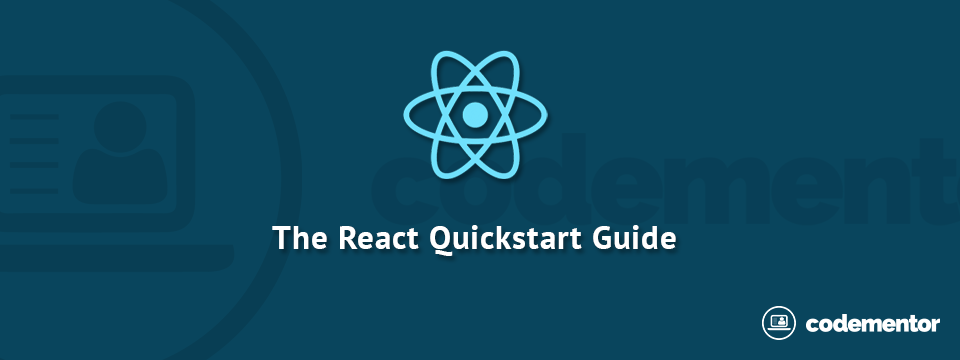 This article will give you a quick overview of how to build user interfaces in React JS. There’s just enough to get yourself started and nothing more. Code along with this starter kit (instructions in the repo) or just read along. This article was authored by Jack Callister and originally posted on his blog.
This article will give you a quick overview of how to build user interfaces in React JS. There’s just enough to get yourself started and nothing more. Code along with this starter kit (instructions in the repo) or just read along. This article was authored by Jack Callister and originally posted on his blog.Concepts
React has quite a small API. This makes it fun to use, easy to learn, and simple to understand. However, being simple does not mean it’s familiar. There are a few concepts to cover before getting started. Let’s look at each in turn.
React elements are JavaScript objects which represent HTML elements. They do not exist in the browser. They represent browser elements such as an h1, div or section.
Components are developer created React elements. They’re usually larger parts of the user interface which contain both the structure and functionality. Think of concepts such as a NavBar, LikeButton or ImageUploader.
JSX is a technique for creating React elements and components. For example <h1>Hello</h1> is a React element written in JSX. The same React element can be written as JavaScript with React.DOM.h1(null, 'Hello');. JSX is less effort to read and write and is transformed into JavaScript before running in the browser.
The Virtual DOM is a JavaScript tree of React elements and components. React renders the virtual DOM to the browser to make the user interface visible. React observes the virtual DOM for changes and automatically mutates browser DOM to match the virtual DOM.
With a small understanding of these concepts we can move on to using React. We’ll build a series of user interfaces, each adding a layer of functionality on the previous. We’ll build a photo stream similar to instagram – example applications don’t get much better than this!
Rendering
The first order of business is rendering a virtual element (a React element or component). Remember, since a virtual element exists only in JavaScript memory, we must explicitly tell React to render it to the browser DOM.
React.render(<img src='http://tinyurl.com/lkevsb9' />, document.body);
The render function accepts two arguments; a virtual element and a real DOM node. React takes the virtual element and inserts it into the given DOM node. The image is now visible in the browser.
Components
Components are the heart and soul of React. They are custom React elements. They are usually extended with unique functionality and structure.
var Photo = React.createClass({
render: function() {
return <img src='http://tinyurl.com/lkevsb9' />
}
});
React.render(<Photo />, document.body);
The createClass function accepts an object which implements a render function.
The Photo component is constructed, <Photo />, and rendered to the document body.
This component does nothing more than the previous React image element but it’s ready to be extended with custom functionality and structure.
Props
Props can be thought of as a component’s options. They’re given as arguments to a component and look exactly like HTML attributes.
var Photo = React.createClass({
render: function() {
return (
<div className='photo'>
<img src={this.props.imageURL} />
<span>{this.props.caption}</span>
</div>
)
}
});
React.render(<Photo imageURL='http://tinyurl.com/lkevsb9' caption='New York!' />, document.body);
Inside the React render function, two props are passed to the Photo component; imageURL and caption.
Inside the component’s render function the imageURL prop is used as the src for the React image element. The caption prop is also used as plain text within the React span element.
It’s worth noting that a component should never change its props, they’re immutable. If a component has data that’s mutable, use the state object.
State
The state object is internal to a component. It holds data which can change over time.
var Photo = React.createClass({
toggleLiked: function() {
this.setState({
liked: !this.state.liked
});
},
getInitialState: function() {
return {
liked: false
}
},
render: function() {
var buttonClass = this.state.liked ? 'active' : '';
return (
<div className='photo'>
<img src={this.props.src} />
<div className='bar'>
<button onClick={this.toggleLiked} className={buttonClass}>
♥
</button>
<span>{this.props.caption}</span>
</div>
</div>
)
}
});
React.render(<Photo src='http://tinyurl.com/lkevsb9' caption='New York!'/>, document.body);
Having state in a component introduces a bit more complexity.
The component has a new function getInitialState. React calls this function when the component is initialised. The returned object is set as the component’s initial state (as the function name implies).
The component has another new function toggleLiked. This function calls setState on the component which toggles the liked value.
Within the component’s render function a variable buttonClass is assigned either ‘active’ or nothing – depending on the liked state.
buttonClass is used as a class name on the React button element. The button also has an onClick event handler set to the toggleLiked function.
Here’s what happens when the component is rendered to the browser DOM:
- When the component’s button is clicked,
toggleLikedis called - The
likedstate is changed - React re-renders the component to the virtual DOM
- The new virtual DOM is compared with the previous virtual DOM
- React isolates what has changed and updates the browser DOM
In this case, React will change the class name on the button.
Composition
Composition means combining smaller components to form a larger whole. For example the Photo component could be used inside a PhotoGallery component, like so:
var Photo = React.createClass({
toggleLiked: function() {
this.setState({
liked: !this.state.liked
});
},
getInitialState: function() {
return {
liked: false
}
},
render: function() {
var buttonClass = this.state.liked ? 'active' : '';
return (
<div className='photo'>
<img src={this.props.src} />
<div className='bar'>
<button onClick={this.toggleLiked} className={buttonClass}>
♥
</button>
<span>{this.props.caption}</span>
</div>
</div>
)
}
});
var PhotoGallery = React.createClass({
getDataFromServer: function() {
return [{
url: 'http://tinyurl.com/lkevsb9',
caption: 'New York!'
},
{
url: 'http://tinyurl.com/mxkwh56',
caption: 'Cows'
},
{
url: 'http://tinyurl.com/nc7jv28',
caption: 'Scooters'
}];
},
render: function() {
var data = this.getDataFromServer();
var photos = data.map(function(photo) {
return <Photo src={photo.url} caption={photo.caption} />
});
return (
<div className='photo-gallery'>
{photos}
</div>
)
}
});
React.render(<PhotoGallery />, document.body);
The Photo component is exactly the same as before.
There’s a new PhotoGallery component which generates Photo components. In this case there’s some fake server data which returns an array of 3 objects, each with a url and caption.
The data is looped over and will generates 3 Photo components which are inserted into the return value of the component’s render function.
Conclusion
This should be enough to get started building user interfaces with React. The React docs cover everything in detail. I highly recommend reading it.
Also this guide doesn’t go into detail about your local environment setup. The documentation should, or alternatively, look at my boilerplate for a simple solution.
If I’ve made a mistake or something’s not working for you, ping me on twitter.
 Jack Callister is the Co-organiser of Hack Pack and a full-stack developer who enjoys building software with Ruby on Rails and React JS. You can visit his blog for more tips and tricks.
Jack Callister is the Co-organiser of Hack Pack and a full-stack developer who enjoys building software with Ruby on Rails and React JS. You can visit his blog for more tips and tricks.
.


